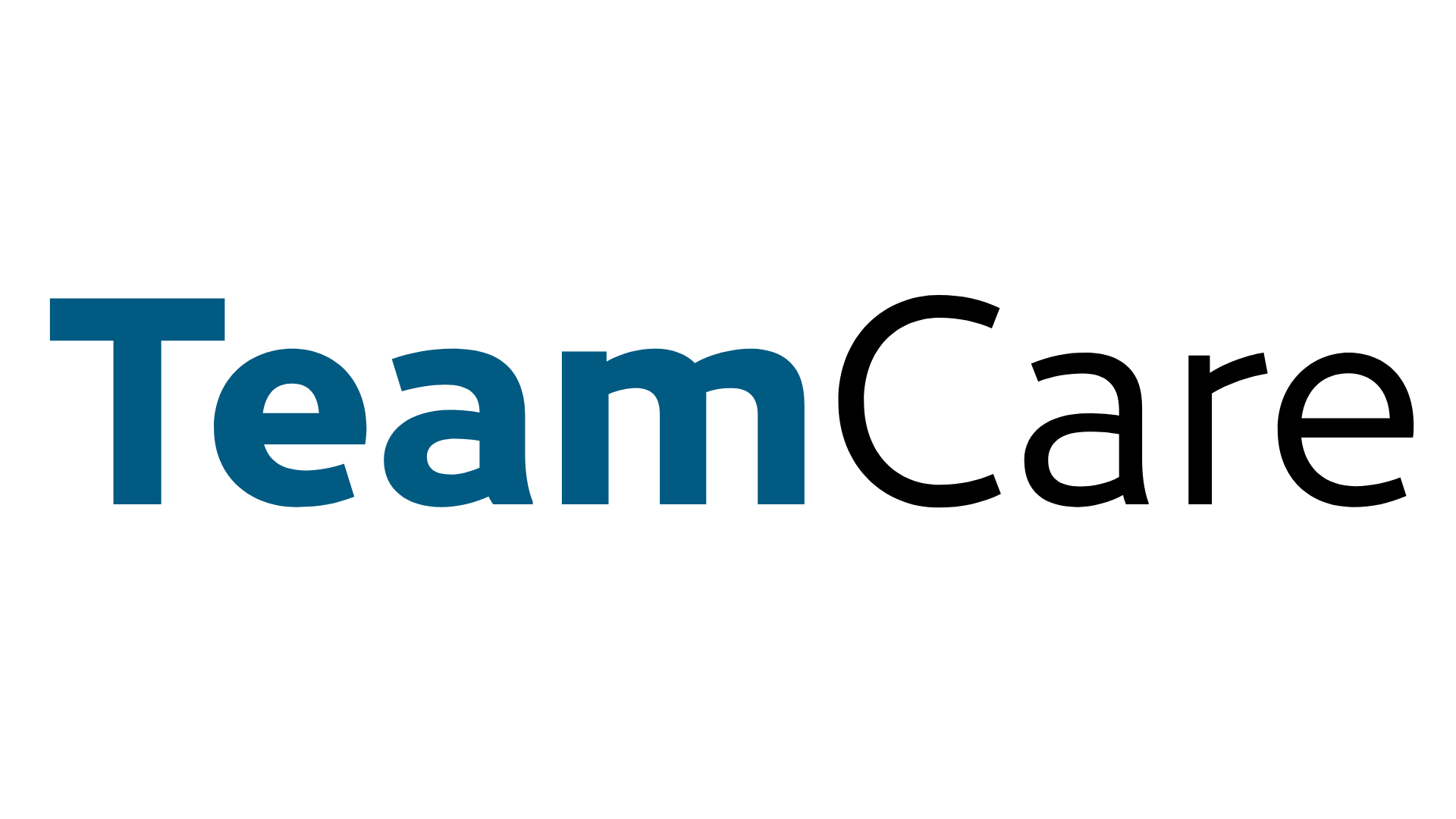
TeamCare's treatment planning module is easy, powerful and informs critical insights on practice and staff performance trends. Best of all, it creates a feedback loop so that team knows exactly where it is falling short so it can therefore focus its efforts towards improvement accordingly.
Treatment Planning Steps
Creating a treatment plan and/or continuing a treatment plan happens during Front Desk Day Sheet Aftercare workflow. Therefore, the Front Desk will provide an update on the patient's treatment planning progress at each visit to your office.
Step 1: Choose Treatment Plan (or create new)
Today's Treatment
When a patient visits your office, they are either having an exam -- where the office may be discussing new treatment (or patient is healthy and does not need treatment); or otherwise, the patient is completing treatment, and thus has made progress on the treatment that was previously presented & discussed. TeamCare will handle each and all of these situations and use the completed treatment codes as a mechanism to track progress.
So one of the first things you'll notice in the treatment planner is a display of "Today's Treatment". If you see this area, it is an indicator that the user should choose the existing treatment plan that these codes will belong to, and/or create a new treatment plan. If this section is not visible, it simply means there were no clinical treatment codes posted at today's appointment.
Continue Existing Treatment Plan

Create New Treatment Plan

Step 2: Financial Arrangement
Coming soon!
- Input terms of financial arrangement
- Apply in-office payments
- Request direct payment
- Send patient treatment plan via text message / email, and optionally:
- Capture signature on Treatment Plan
- Accept direct payment or save card for subscription
Step 3: Apply Progress
TeamCare will automatically recognize the treatment codes that have been completed on behalf of the respective patient during their visit. On this step, the user will be asked to apply those completed treatment codes to the respective plan(s) to which the progress should be applied.
https://www.loom.com/share/c1a7d3eda93a4ff2aadc33f077d30b14?sid=770f0b76-2fed-42d3-8187-e9c1699832f0
Step 4: Next Appointment
TeamCare will identify from the PMS whether the patient has a future doctor's appointment scheduled and will accordingly allow the user to assign this appointment as next appointment to the treatment plan.
Patient Decision Types
- Scheduled - future appointment is made and patient is in good standing

- Deferred - future appointment was necessary, but not scheduled. In this case, the treatment plan will be routed to the Treatment Plan Reactivation module for future follow-up. User will be required to write note about reason why patient chose not to schedule.

- Not Needed - treatment plan is likely complete (or another misc scenario)
Yay Finished!
You will see confirmation of activity completed during this patient's checkout.

Daily Report
Each morning, you (and whoever you choose as recipients) will receive a report that summarizes the outcome of all treatment presentations from previous day.

View Other Topics
- Getting Started (10)
- General (7)
- Retention and Reactivation (7)
- Case Presentation & Acceptance (4)
- FAQ (3)
- Goals & Incentives (3)
- Oriented by Role (3)
- Preappointment (3)
- Case Tracking (2)
- HR & Managing Stuff (2)
- Reactivation (2)
- Creating & Managing Treatment Plans (1)
- Incentives (1)
- Lab Cases (1)
- Onboarding - Level 1 (1)
- Onboarding - Level 2 (1)
- Onboarding - Level 3 (1)
- Onboarding - Level 4 (1)
- Onboarding - Level 5 (1)
- Payroll & Calculators (1)
- Practice Data Setup (1)
- Types of Case Trackings (1)
 Colin Ambler
Colin Ambler